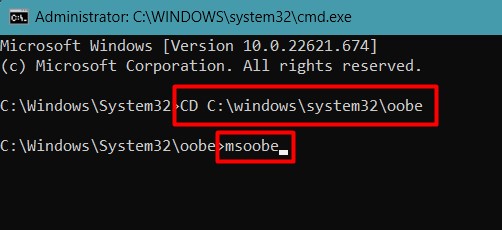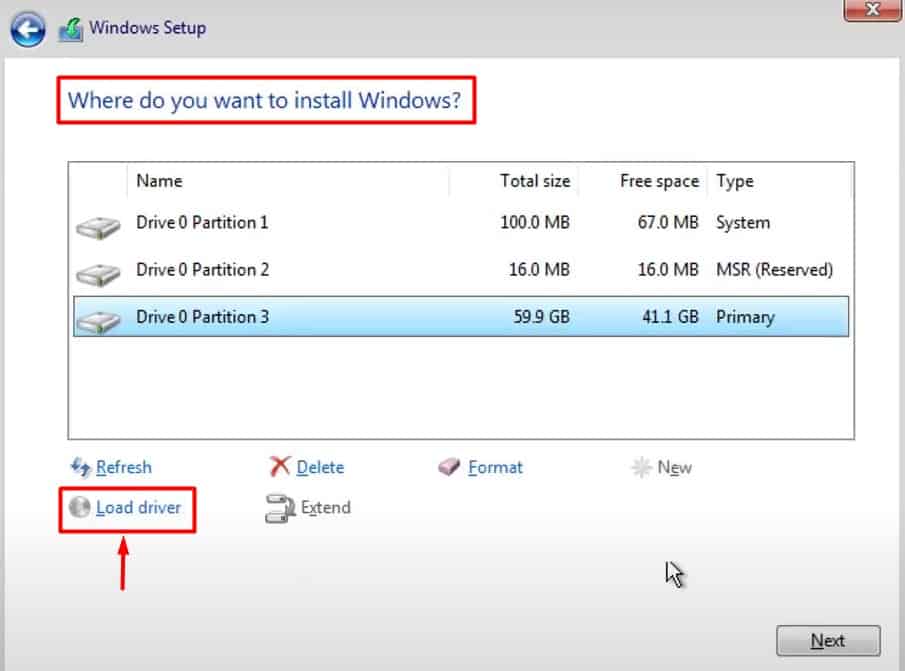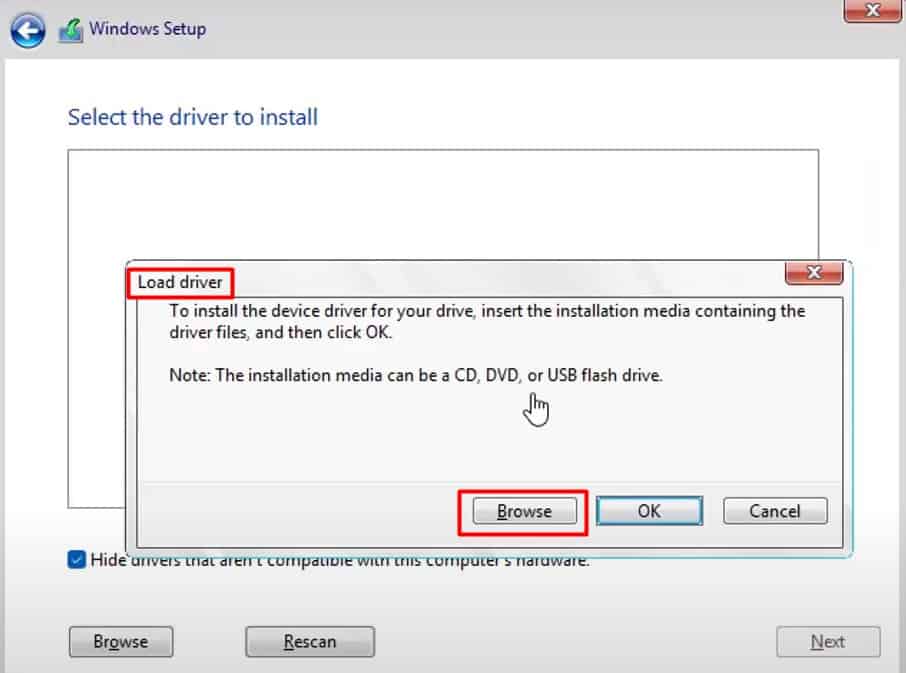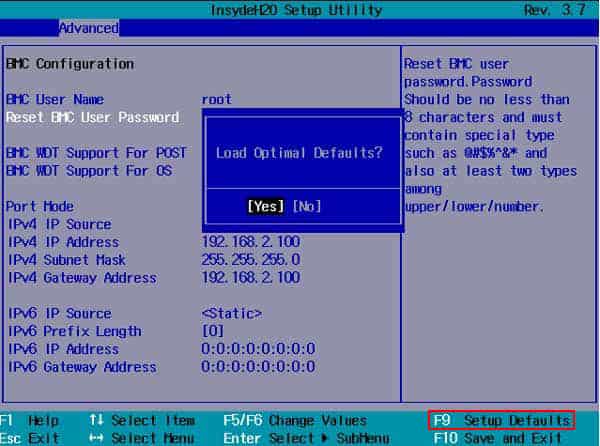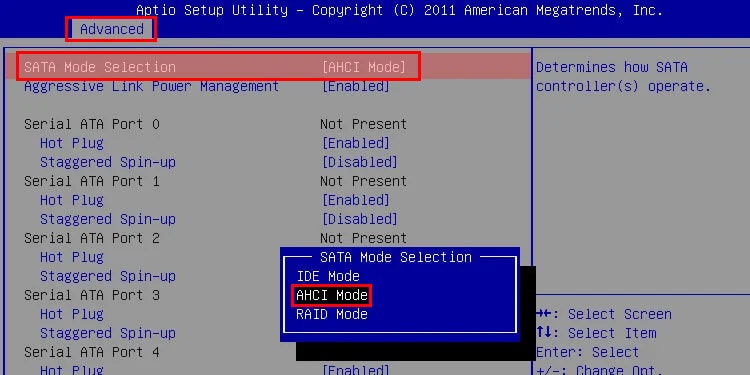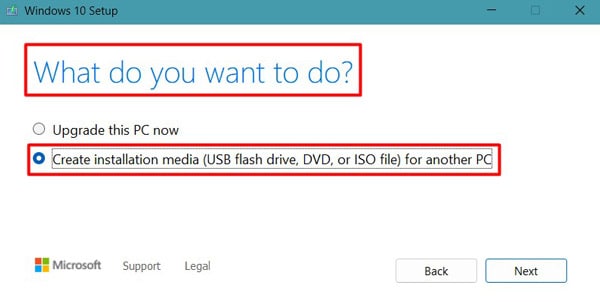But it can also happen when you try to install a fresh Windows operating system to your PC or upgrade it to the latest one. The installation may not complete with an error message “Windows Setup Could Not Configure Windows To Run On This Computer’s Hardware”. This appears when the process reaches or finishes the “Completing Installation” phase right at the end. You may have tried to restart the system and the process, but it will eventually end up with this error message. Some systems will not open at all after this issue, and some end up with frequent issues, such as BSOD and crashes, while you use it. So, in this guide, we have provided the fixes to get rid of this error and help you continue with the Windows installation.
How to Fix Windows Setup Could Not Configure Windows Error
But if the problem still persists, then let’s move on to the fixes right away.
Install Msoobe Manually
When you install the Windows Operation System, it needs to be activated and registered for the OS to be loaded properly, which is performed by the msoobe.exe program. If it is not able to activate the software automatically, then the said error can appear during the installation. In such a case, you may have to force the msoobe.exe setup during the process. Let’s see how you can do it. But, sometimes, the PC may shut down immediately after receiving the error message, and you might not have had any time to perform the fix. In such a situation, you should restart the system and perform the fix even before the error shows up. Or, you can run the msoobe.exe file within the short time frame between the appearance of the error and the closing of the system. Also, sometimes, the error message may still appear even after installing the msoobe.exe program through the command prompt. For such a case, simply closing the error message is also known to fix the issue.
Load Particular HDD Storage Driver
Nowadays, the hard drives are of Advanced Format type, which has a larger sector size and helps in developing higher capacity storages. However, this hard drive type may not be suitable and recognized by older operating systems, and hence the error can appear. Furthermore, most systems have RAID configuration as the Intel storage controller for the SATA drives. This configuration may not work well with the storage controller driver present in the installation software, causing the issue. So, you should download another storage controller driver from Intel and load it during the installation. But you will need another system to download the driver and a USB drive to transfer and load the downloaded file. Let’s look at the way to do it. See if the error still appears.
Change SATA Configuration
As we mentioned earlier, the RAID configuration can cause this issue for most PC. Sometimes, even after installing the driver, as in the earlier section, the error may persist. To solve this, you should simply change the SATA configuration to IDE or AHCI from BIOS. Start the Windows installation and see if the error has gone now.
Re-install Windows From Another ISO
It may be just that the ISO file you used for installing Windows is corrupted or not compatible. You can download the latest Windows from Microsoft and complete the installation to solve the issue. If you are not familiar with using a USB drive to install Windows, the process is similar to how you performed the installation earlier. The only difference here is you will have to make the Flash drive bootable. Here are the steps to do it. You can also use third-party programs, such as Rufus, to make the USB bootable by using the downloaded ISO file. Now start the installation. The error should not appear during the process.