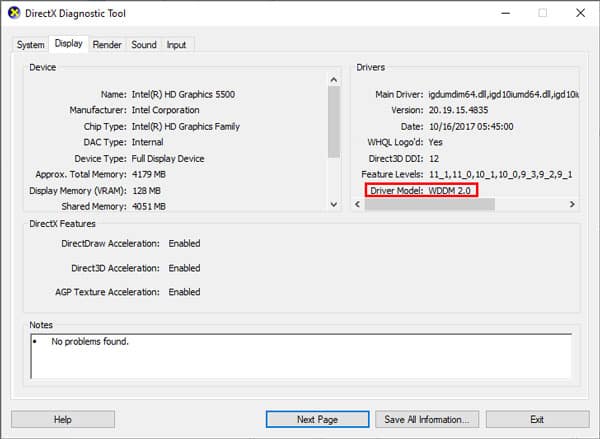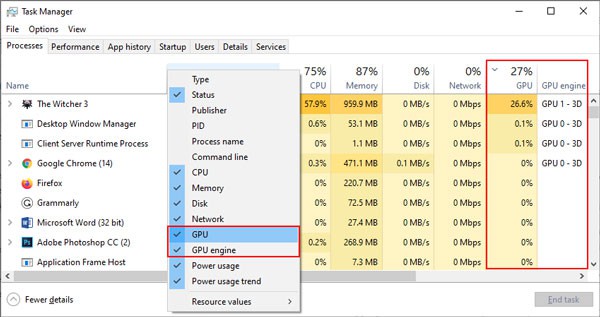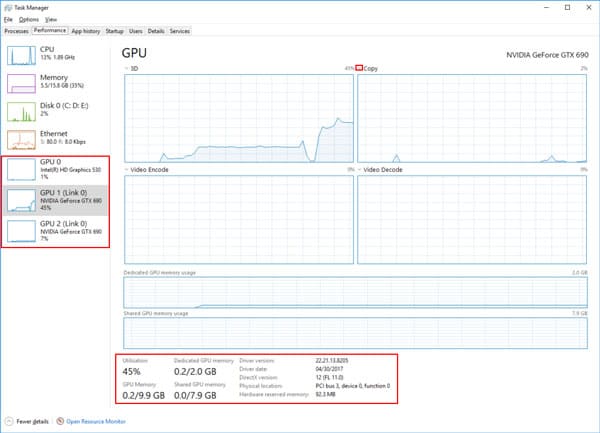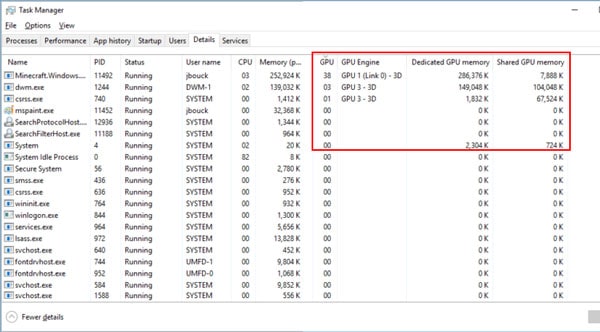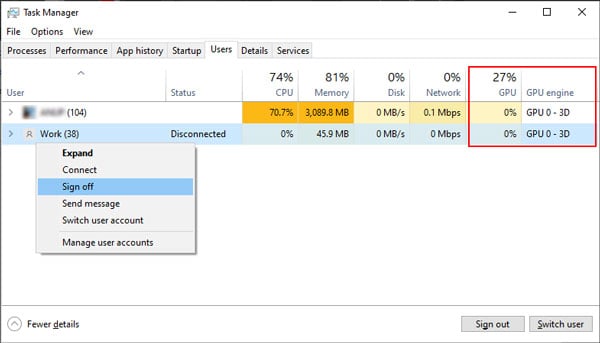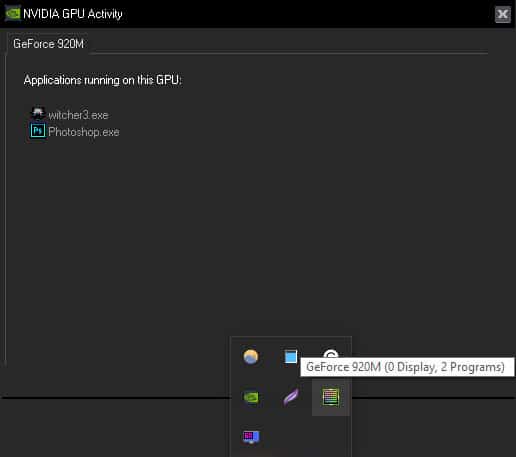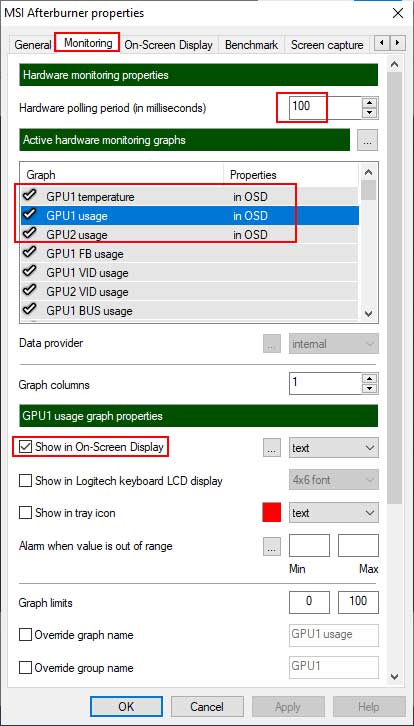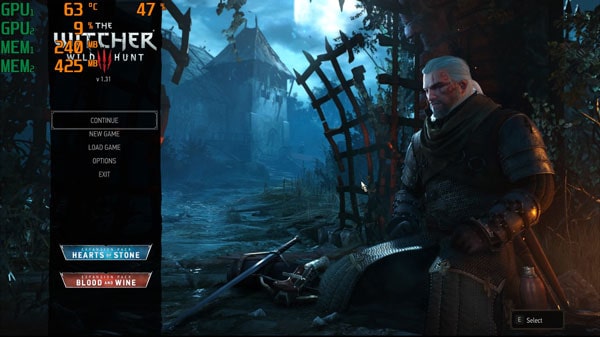You can check overall GPU Utilization, Dedicated/Shared GPU Memory, usage per engine, and much more directly from the Task Manager. Tools like MSI Afterburner can also provide even more data and functionality if you want to delve deeper. We’ve included all the details on how to check GPU Usage with these methods and more below.
How to Check GPU Usage from Task Manager
You should first ensure that your Windows Display Driver Model (WDDM) version is 2.0 or above. You can do so with the following steps: If the driver model is WDDMv1.x, the Task Manager won’t show the GPU Resource Usage as it’s not supported. Try the other methods from our guide instead. But in the case of WDDM 2.0 or higher, Task Manager will display most of the GPU Usage data you need, no third-party utility required. To do so, follow the steps below: Now, you can switch between the different tabs and view the GPU usage accordingly.
Processes
Performance
Details
Users
This tab is situational as it only applies if multiple users are signed in to the PC in a single session. In such cases, you can check the GPU Usage and all the other info akin to the processes tab, except for all currently signed-in users. You can right-click a user and press Sign off to force the account to sign out. This is the same as when you normally log out, so keep in mind that this will terminate all open apps and processes on that account.
How to Check GPU Usage with Manufacturer / Third-Party Software
GPU manufacturers like NVIDIA and MSI have some great ways to monitor GPU usage via official tools like the NVIDIA Control Panel or MSI Afterburner. Aside from these, some reputable third-party apps for checking GPU stats include GPUZ and HWMonitor.
NVIDIA
If your PC sports an NVIDIA GPU, chances are, it also has the NVIDIA Control Panel app. By configuring a few settings, you can view which apps are using your GPU directly from your taskbar. To do so:
MSI Afterburner
MSI Afterburner is an incredibly versatile graphics card software with many functions, one of which is to monitor GPU Usage. You can examine various details including GPU usage, memory, temperature, core clock, voltage, power, and so on. To use this: