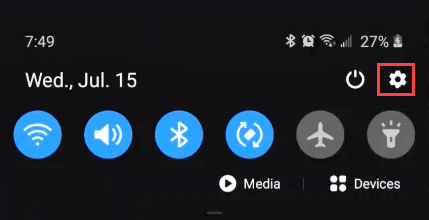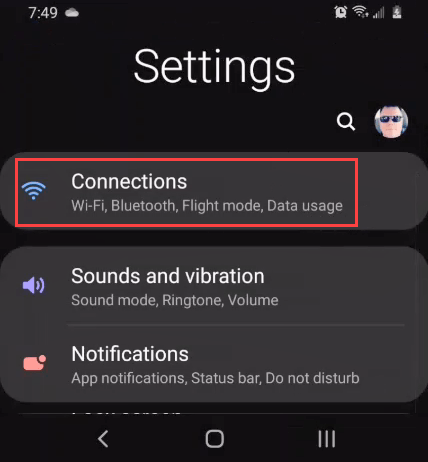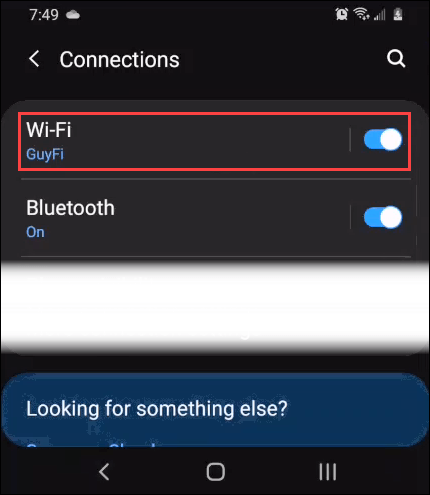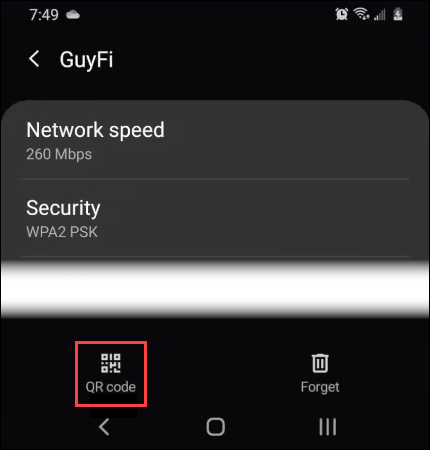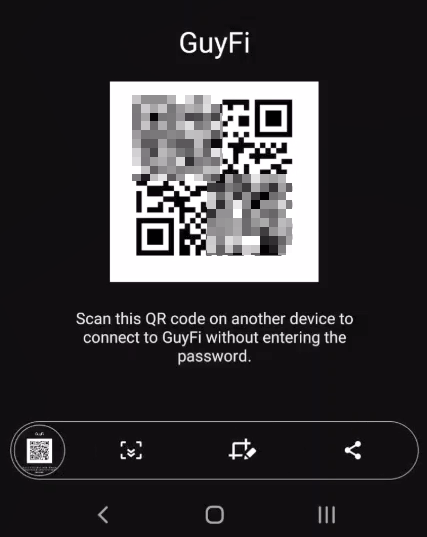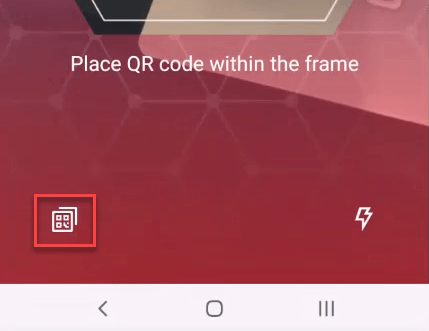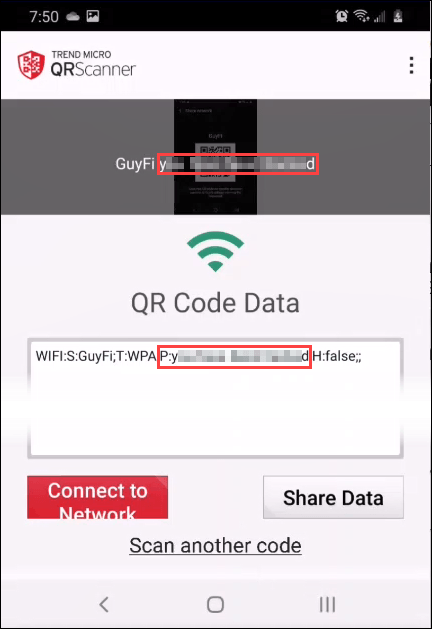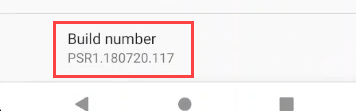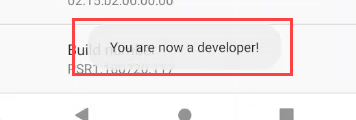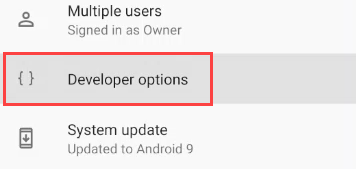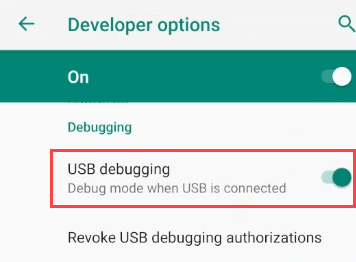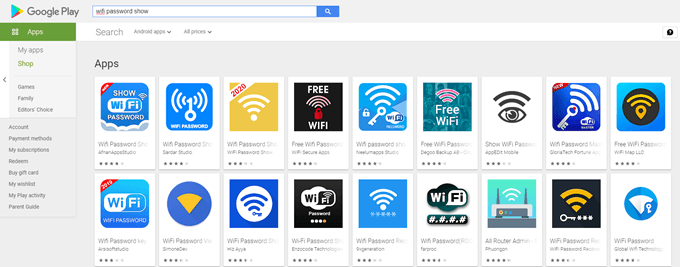For iPhone users, we’ve got an article on how to see the WiFi password on an iPhone too. We also created a short video on our YouTube channel where we go through the process, so check that out in case you don’t feel like reading a lot of text.
Find The WiFi Password On a Pixel Phone
If you’ve got a Google Pixel phone with Android 10, this is the easiest way possible to find your WiFi password.
Find The WiFi Password On Other Android Phones
If you’ve got a non-Pixel phone with Android 10, it’s slightly more complicated but still very simple.
Find The WiFi Password On Android 9 & Older Phones
If your Android phone runs Android 9 (Pie) or an older version of Android, finding the WiFi password is more difficult. You’ll need to root your phone first. That means giving yourself the highest access level possible. We have articles on how to root a Pixel, Galaxy, or Nexus phone. Then you’ll need to install some software on your computer and be able to connect your phone to the computer.
Android WiFi Password Reveal Apps
You may be tempted to download a password recovery app. After reviewing several of the WiFi recovery apps listed in the Google Play store, we couldn’t find one that we would trust. Some have decent ratings, but the reviews seem fake. You’ll also find that they require you to root your phone. Even if they did work, should you really trust them? Are you sure they’re not sending your information somewhere they shouldn’t? We recommend avoiding these apps.
Still Can’t Recover The WiFi Password?
Recovering the WiFi password on your Android phone is really just a convenience. You can find the WiFi password using the Command Prompt in Windows, if the computer can connect to the WiFi. If the methods above don’t work for you, then reset the WiFi password on your router. If it’s not your WiFi router, then ask the person who manages it for the password. If you don’t own the router, or you don’t want to talk to the person who does, you probably shouldn’t be using the WiFi anyway.

![]()
![]()