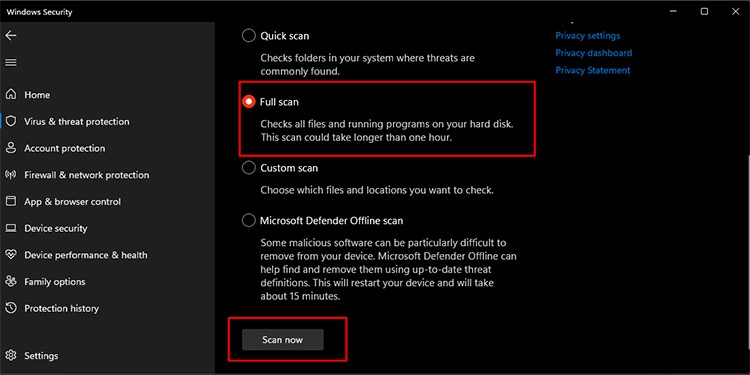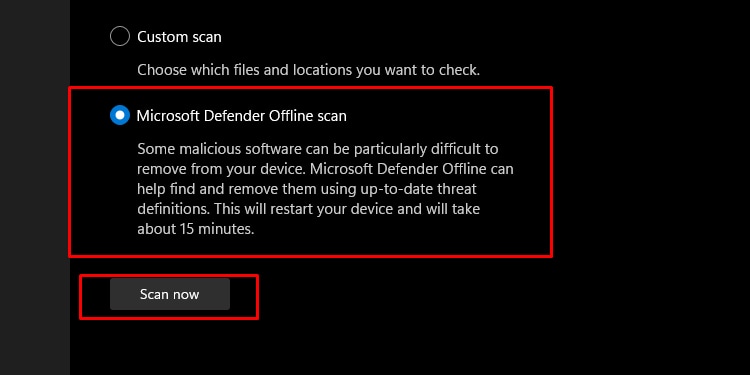However, sometimes, the Ctrl + Alt + Delete does not work. The problem can be very annoying, especially if you try to access your task manager when the computer freezes. If you are in the same shoes, you can continue reading below to find out how to fix Control Alt Delete not working.
Force Restart Your PC
If your computer is completely frozen and you cannot access anything, your best option is to force shutdown your PC and turn it on again. Press and hold the power button until your system turns off. Once it is completely turned off, press the power button and turn on the PC. After your PC boots up and the OS loads properly, press Ctrl + Alt + Delete to see if it works.
Check for Hardware Malfunction
Another check you can perform to fix your issue is to see if the hardware components have any problems. Try connecting your keyboard to a different USB port and check if the keyboard functions properly. If the keyboard combinations or certain keys such as control or delete are the only ones not working, try connecting a different keyboard and check if the Ctrl + Alt + Delete works. If it does, you can conclude that your previous keyboard is malfunctioning.
Troubleshoot Your Keyboard
Troubleshooting your keyboard is an easy and quick way to find and fix issues on your keyboard.
Reinstall Your Keyboard
You can use the device manager to uninstall your keyboard and reinstall it so that the drivers work properly and fix any bugs that might have come up.
Scan for Viruses and Malware
You can also run virus and threat scans to ensure no malware or virus has attacked your PC and disabled the Ctrl Alt Del shortcut.
Run System File Checker and DISM
There could be corrupted files on your Windows that are not letting you use the shortcut key. Running the system checker has the potential to find these corrupted files and restore them to the working version. It is best to keep in mind that running each of these commands may take several minutes. So, please wait until each process is complete. Once you finish the steps above, you can press Ctrl + Alt + Delete shortcut to see if this solution fixed your problem.
Clean Boot Your PC
If the steps previously worked, you can try clean booting your PC so that only essential services launch upon startup. To do so, you can: Hopefully, one of the solutions above worked for you, and the Crtl Alt Del shortcut works smoothly.