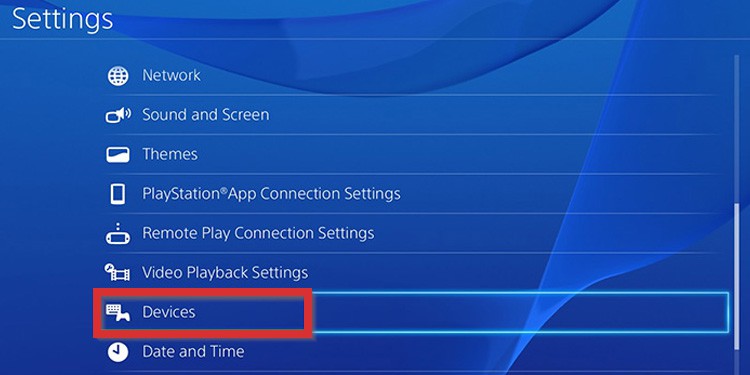When the PS4 controller starts to function in weird ways, an easy solution is resetting the peripheral. It’s a simple process that won’t ask you to buy new hardware or send it for repairs. However, there’re five general problems you could be facing:
Firmware issues: A random bug could be affecting your controller. A reset would fix the problem. This is the most common type of problem, and it’s what you can fix with a controller reset.Hardware issues: The internal components of the controller, like the ribbon flex cable, may need replacement. It’s a common issue if it suffers physical damage.Battery issues: The PS4 controller’s battery’s lifespan is 5 to 7 years. It’s not forever, and there comes a time when it can’t charge anymore.Console firmware issues: Random system and power bugs on the console may be damaging the controller’s signal.Console hardware damage: Broken or damaged internals like the hard drive causing issues.
Regardless of your issues, the first troubleshooting you can try should always be a reset. That’s because it’s fast, easy, and doesn’t damage anything.
How to Reset PS4 Controller?
There’re two ways of resetting a PS4 controller. One works through the console, and the other via a reset button on the controller.
Soft reset: The term generally refers to turning a device off and on. It flushes the memory and corrects multiple issues. A PS4 controller soft reset means making the console “forget” the controller. Then, re-pairing the controller and the console again. Hard reset: The term refers to going back to factory settings. You’d do it by pressing a button on the back of the peripheral.
The soft reset solution requires an extra controller. You could go straight to the hard reset option if you don’t have one.
Power Cycle the Console
Before resetting the controller, please try a power cycle first. It will help further erase random bugs in the system:
Soft Reset PS4 controller
It’s time to fetch your working controller to soft reset your faulty peripheral. Here’re the steps: Now, you should try re-syncing your misbehaving controller:
Hard Reset the Controller
Lastly, a hard reset restores factory settings and erases all kinds of system bugs. Here’re the steps: After the reset, let’s try syncing the controller again. Then, if the light bar turns blue, your controller is properly synced to the device.
When to Reset PS4 Controller?
As I said initially, five general problems may cause weird controller behaviors. To help you identify a firmware issue, here’re the signs you may find:
The PS4 controller works, but the performance is subpar. For example, you may notice significant input lag, drifting thumbstick, and non-responding buttons.The controller light keeps flashing in blue, white, or red.Your controller can’t sync to the console. Alternatively, it can’t power on. The controller stops working in the middle of playing a game or using an app. However, the app seems fine. The controller has power issues. For example, it can’t charge fully or at all, or the battery drains in less than 4 hours after a “full charge.”The PS4 freezes or halts as you play. The console may also function slowly or erratically. The analog sticks, or one of the analog sticks, move things on the screen independently. Consider it may also signal dust accumulation on the sticks. If this is the case, you can clean the controllers with cue tips or a dry wipe plus isopropyl alcohol. Ultimately, the PS4 won’t respond to the controller’s orders, no matter how many times you press the buttons.
There’s a related problem that may hinder your system’s response. In particular, a corrupted PS4 database won’t allow the console to properly render the signals coming from the controller. Similarly, a damaged hard drive may convey the same symptoms as a malfunctioning controller. You can’t fix a faulty hard drive, but you can replace it.
What Else Can You Do?
If the controller is still unresponsive by this point, you may want to try it with another PS4 or a PC. You can simply connect it to a Windows PC with a USB cable on a PC and use it on Steam. However, if no controller works on your PS4 but works on other systems, the problem lies on your console. You may try resetting the console to factory defaults via Safe Mode. Alternatively, you could take it for repairs. Otherwise, the controller has a hardware issue, so a technician should check it out to fix it.