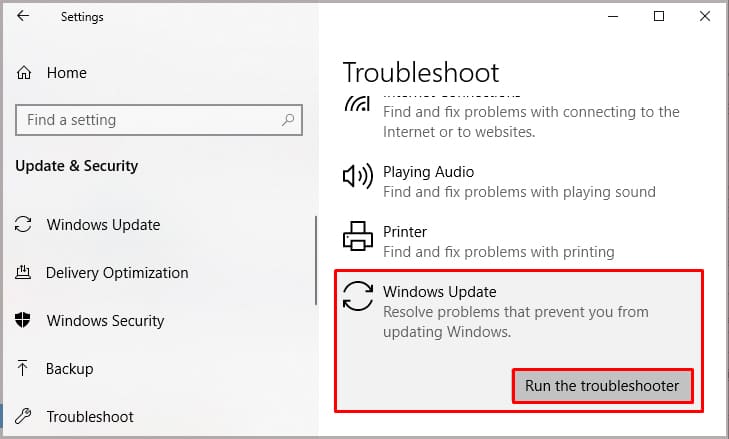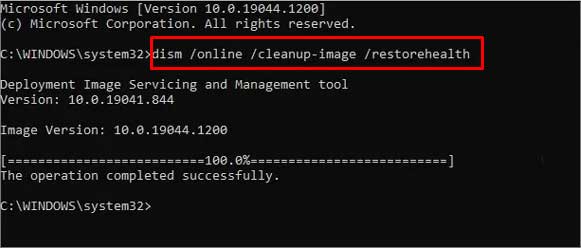This error usually prevails in Windows 10 when the Windows Update Service is stopped. But, there can be other reasons for this issue. Here is an article on why you’re facing this error and how you can fix it.
Why Am I Getting This Error?
How to Fix “We could not complete the install because an update service was shutting down.” Error?
You can easily fix this error by starting the Windows Update Service or by updating the service stack. But, this might not always be the case. So, you can try the other fixes given below.
Windows Update Service not runningCorrupted system filesOutdated Support
Turn on Windows Update Service
To update Windows, you need to ensure that the Windows Update Service is running. To check if it’s running, you can follow these steps. If the service is running, but you’re still getting the error, you can move on to other fixes.
Run the Windows Troubleshooter
Sometimes, the Windows troubleshooter fixes this error. You can run the Troubleshooter for Windows Update by following these steps.
Run the SFC and DISM command
If the system files can be corrupted, you won’t be able to run the Windows Update. The DISM command scans for corrupted files in your PC and repairs them. The sfc command scans all the protected DLL files and also replaces the corrupted ones with a correct copy. The two of these commands will fix any corruption in your PC. To use them, follow these steps.
Download the Latest Servicing Stack Update(SSU)
Servicing Stack is the component that installs Windows Updates. In addition to this, it also contains the component responsible for Windows deployment elements such as DISM and SFC. Downloading a Servicing Stack Update (SSU) provides fixes for any Windows update issue. You have first to determine your system type and then download the SSU for your system. To do so,
Download the Latest Knowledge Base(KB)
Microsoft Knowledge Base (KB) is an ID for errors faced by Windows users and the updates that fix them. Downloading the latest KB update usually fixes a lot of issues in your system, including the Windows Updates. Follow these steps to download and install the Latest KB for your system.
Manually Update Windows
If these fixes did not work, you always have the option to update your Windows system manually. The Media Creation Tool provided by Microsoft is typically used to reinstall a Windows system by downloading the ISO of your Windows OS to a flash drive. But, it also allows you to create an “In-place Upgrade” for your system. To manually update windows using the Media Creation Tool, follow these steps.